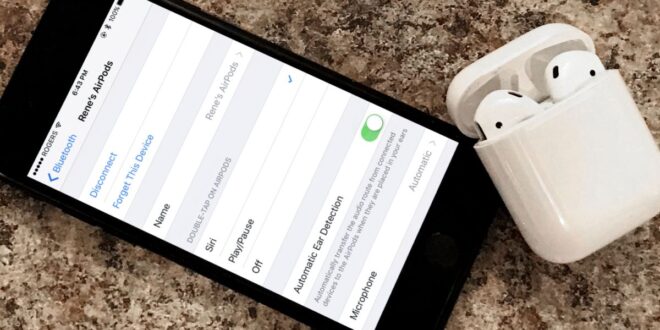If you are the proud owner of Apple AirPods, you may want to change the name of your AirPods for a variety of reasons. Whether you want to make them easier to find on the Bluetooth menu or give them a custom name that’s meaningful to you, changing the name of your AirPods is easy to do. In this guide, we’ll show you how to change the name of your AirPods with a few simple steps.
Apple AirPods are one of the most popular wireless earbuds on the market. They are easy to set up and use, and they offer many features, including the ability to rename your AirPods. By changing the name of your AirPods, you can make them easier to find on the Bluetooth menu, or give them a custom name that’s meaningful to you. In this guide, we’ll show you how to change the name of your AirPods with a few simple steps.
How to Change Your AirPod Name:
1. To begin, make sure your AirPods are connected to your device.
2. On your device, open the “Settings” menu and select “Bluetooth”.
3. Locate your AirPods in the list of devices and tap on the “i” icon next to them.
4. Select “Name” and enter the name you’d like to give your AirPods in the provided field.
5. Tap “Done” to save your changes.
Your AirPods are now renamed and will show up with the new name on all of your connected devices. If you ever want to change the name back to the default, you can follow the same steps.
Conclusion:
Changing the name of your AirPods is easy and quick. All you need to do is connect your AirPods to your device, open the Bluetooth settings, and enter the new name for your AirPods. Once you’ve saved your changes, your AirPods will show up with the new name on all of your connected devices. So if you want to give your AirPods a custom name, now you know how to do it.
 HammBurg Be informed with latest news, reviews, entertainment, lifestyle tips, and much more.
HammBurg Be informed with latest news, reviews, entertainment, lifestyle tips, and much more.