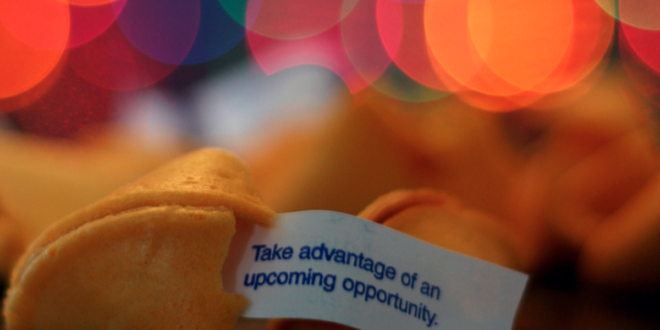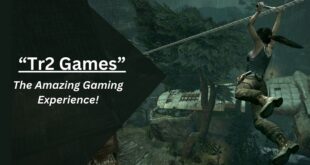You may have seen a video with a light effect around the main object that looks like big dots and the video background looks blurry while the main object is clearly visible. This effect is a video bokeh effect.
Providing a bokeh effect to video bokeh museum is not difficult. Many Android applications can be used to provide this effect. Of the many applications, here are 8 applications to provide a bokeh effect that you should try.
5 Recommended Applications for Making Bokeh Videos
1. Viva Video
The advantage of this application is that it is easy to use by beginners, even though the features of this application are very pro because you can use it to edit videos in such a way.
How to give a bokeh effect to this video is very easy, namely:
- Open the application
- Select a video to be given a bokeh effect
- Click the filter, then select the filter with the names Sun Spots, Bloods, Cherry Petals, or Bluemoons
- Click the check button in the lower right corner
- Then click the save menu in the upper right corner of Viva Video
Very easy, right? Just choose a filter, no need to adjust lighting when recording video, no need to edit color grading, and other complicated edits.
2. Power Director
Power Director is a rival application to Viva Video because it is also a video editor application that is very complete and easy to use for beginners.
How to give a bokeh effect to a video using the Power Director is:
- Open Power Director
- Select the New Project menu
- You will be asked to name the project and have the video ratio. There are ratios available for YouTube, Instagram feed, Instagram stories, and a ratio of 21: 9. Choose according to your needs.
- Open the gallery or other folder where the video is saved
- Select videos by clicking the plus sign (+) on them. The video will appear in the timeline column
- Click on a video that is under the timeline. The pencil logo will appear, click the logo
- Various other advanced editing menus appear, select a filter
- There are a few new filters. To get a bokeh filter, click get more
- Select a filter named Light Leak. This filter has 6 types of bokeh models, choose the bokeh model that you like the most
- When finished, click the upload icon or the up arrow which is on the top right side. Then select save to gallery or SD card to save to your cellphone. You can also share it directly to Facebook, YouTube or save it in cloud storage
The steps are no less than Viva Video, right? Unfortunately, the Power Director bokeh filter selection is not as attractive and not as many as the Viva Video filter
3. Wonder Video
Compared to the two previous video bokeh effect applications, Wonder Video is considered easier to use because the steps are shorter. Here’s how to edit a bokeh effect video using Wonder Video:
- Open the Wonder Video application
- Choose the Edit menu. The application will automatically go to all albums on your cellphone. Click the video that you want to edit, then click the check mark which is located at the bottom right
- Click the effect menu and then enter the art menu. Select the Light menu
- There are various choices of bokeh effects, including Shimmer, Green Light, Candy, Rainbow, Sea, and Bar. Choose as you like.
- After selecting the desired bokeh effect, click the play button to see a preview of the effect on your video.
- When you are sure of the effect you have chosen, click the light button above various bokeh effects or below the video timer
- Click the save button on the top right side
- You will be asked to select a video resolution, namely Full HD 1080P, HD 720P, and Normal 480P. Choose one, the storage process takes about 2 to 5 minutes depending on the video resolution you choose and the length of the video
- When the storage process is complete, click the done button
4. GlitchCam
Actually, this application provides more glitch effects on videos, even though the GlitchCam developer still provides a bokeh effect in this application.
There are two ways to provide a bokeh effect to videos using GlitchCam, namely to give an effect to existing videos and to give an effect to the video that will just be recorded
- How to give a bokeh effect to recorded videos
○ Open the application
○ Select edit
○ Then select the video to be edited
○ Click the bigger button or icon (>)
○ You will be faced with the Crop menu, crop duration, change ratio, change video speed, and to rotate videos. If everything is set, click the next button located in the top right corner
○ Select the Glitch menu. Then select a bokeh effect called Light Leak, Neon, Black and Black 2
○ To apply an effect along the length of the video, press and hold the effect until the video stops playing
○ If you only squeeze it once without holding it, the effect is only applied for 1 second according to the video position when you select the effect.
Suppose you select an effect when the video is at 00: 00: 5 seconds, then the effect is only in the 5th second
○ When finished, click the save button located at the top right corner. When it’s finished a notification will appear: Saved!
○ How to apply a bokeh effect to the video being recorded
- How to apply a bokeh effect to the video being recorded:
○ After the application opens select record
○ GlitchCam will open the HP camera. However, your cellphone camera will be a little different because this camera comes from the GlitchCam application
○ To the right of the shutter button there will be a Glitch menu and a Filter menu. Select the Glitch menu then select the bokeh effect you want (no need to hold, just click once)
○ Close the effect menu by pressing the back button on the cellphone or by pressing the empty area above the camera menu
○ Then record a video. When recording a video the shutter button must be pressed continuously until the recording process is complete. If you don’t squeeze the video continuously only 1 second is recorded.
○ When finished recording, it will automatically enter the editing menu. Crop, adjust the speed, and adjust other edits
○ When finished, click the next button on the top right
○ Then click save
5. FilmoraGo
Filmora originally produced a video editor software for desktop, now this video editor is also available for Android.
How to give a video bokeh effect on FilmoraGo:
- Open FilmoraGo
- Choose New Project
- Select the desired video
- Then click the import menu
- Select the effects menu, then select the Chromatic effect or other bokeh effects
- Then click the export menu on the top right. You will enter the effect selection menu. Because when recording you already use a bokeh effect, you don’t need to add any more effects, just skip it by clicking the next button.
- Choose a video resolution. Then click the export button under the video resolution selection menus.
- Wait for the video export process to complete which is marked with the words “Save To Camera Roll”
All of the bokeh video applications above are premium applications. However, they do provide a free trial period (free trial) for 3-7 days. Some applications exist that can be used for free forever, but certain menus cannot be accessed because they can only be accessed if you pay.
 HammBurg Be informed with latest news, reviews, entertainment, lifestyle tips, and much more.
HammBurg Be informed with latest news, reviews, entertainment, lifestyle tips, and much more.