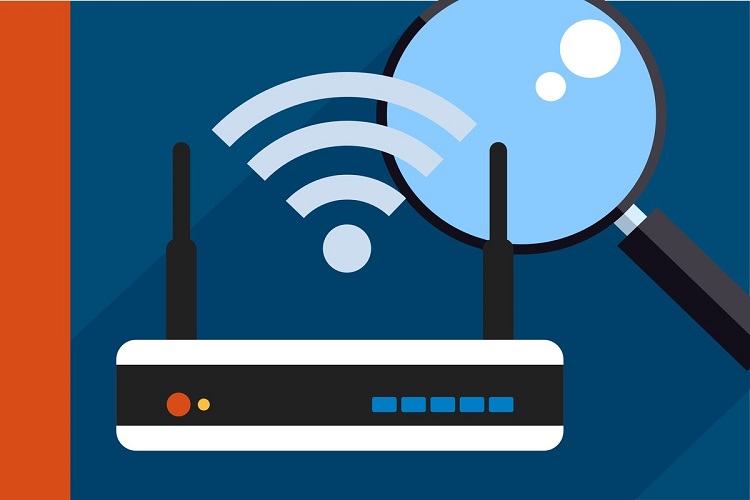Did you reset your Netgear extender? And now forgot the customized settings you have made? Fret not! Netgear WiFi range extender comes with a feature that enables you to back up the settings of your device. Yes, you read that right!
This write-up will walk you through each step required to back up and restore the Netgear extender’s settings. Let’s get the ball rolling.
Back Up Configuration Settings of Your Netgear Extender
With the help of the backup feature, you can create a backup file of your existing WiFi extender’s settings. The backup file includes all the configuration settings such as Access Schedule, Password, WiFi Settings, etc. The backup file will get saved on your PC and can be used to restore the settings if the extender has been reset to the default details.
In order to back up the configuration settings of your Netgear extender, go through the below-given steps:
- Plug in your WiFi extender to an electrical outlet and switch it on.
- Establish a wired connection between your Netgear extender and the main router through an Ethernet cable.
- On your computer, pull up a web browser of your choice.
- Access the mywifiext login web page.
- Input the username and password when prompted.
- Thereafter, click on the Log In button.
- Now, you will get redirected to the Netgear genie smart setup wizard.
- Navigate to the Other Settings section.
- Click on the Backup button.
- After that, save the existing settings of your Netgear WiFi extender.
Note: You can save the backup file on your PC with the name you prefer and at the destination of your choice.
Now, you are free to reset your Netgear wireless range extender without worrying about any setting losses.
After resetting the extender, you need to set it up from scratch. As soon as your Netgear extender has been set up, restore the backup settings from your PC.
Restore the Configuration Settings of Your Netgear Extender
Here is a step-by-step guide to restore the Netgear WiFi range extender’s configuration settings:
- Be sure that your Netgear range ext is properly turned on and showing a green LED light.
- Now, launch your preferred web browser on a PC or laptop.
- Go to www.mywifiext.net web page.
- On the appearing login window, enter the admin email ID as well as the passphrase.
- After logging in, click on the Menu icon.
- Go to the ‘Other Settings’ section.
- Hit the Browse button.
- Find and choose the backup file you previously saved.
- Click on the Restore button.
- Confirm your decision by hitting the Yes button.
Note: After you hit the Restore button, do not try to access the internet, shut down the PC, turn off the extender, or do anything else.
Wait until the Netgear extender’s configuration settings get restored. Post that, the extender will restart itself.
Here ends our list of the steps to back up and restore your Netgear WiFi range extender. We hope that these steps have surely helped you in backing up and restoring the configuration settings of your extender.
 HammBurg Be informed with latest news, reviews, entertainment, lifestyle tips, and much more.
HammBurg Be informed with latest news, reviews, entertainment, lifestyle tips, and much more.