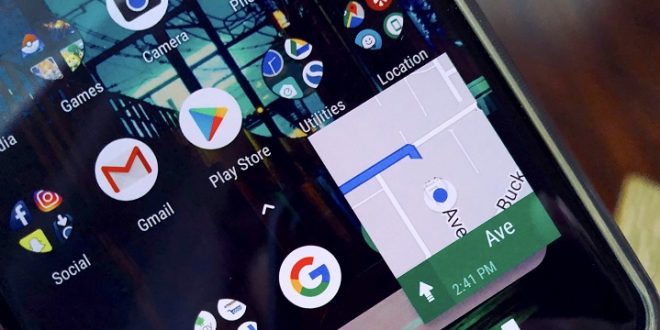There are very few things more irritating or nerve-wracking than losing your phone, especially if you don’t know exactly where you lost it. Fortunately, with a little bit of planning and preparation, finding your phone wherever it ended up can be accomplished in a few simple steps.
By using Google Maps, it’s possible to find your phone with a few simple actions, whether it’s an iPhone or an Android. It’s even possible to find a phone that’s switched off, with a few additional steps.
Here’s how finding your phone with Google Maps works.
Preparation and Planning:
The first step to finding your phone with Google Maps is making sure your phone is connected to a Google Account. This is helpful because it not only syncs your phone data for things like emails and Facebook, but it sets up the foundation for being able to find your phone via Google if the need arises.
Google Account Setup:
Having a Google Account set up is critical for being able to use Google Maps to find a device. However, it’s fairly simple.
Just setting up a Google Email Account is enough to establish a Google Account. Accessing it from your phone gives you the option to sync your phone to that account.
As an added measure, you can establish your phone number as a recovery number for your account.
After that, you’ll need to make sure your phone is connected and has location services enabled.
Enable Location Services And Tracking:
To start with, you need to make sure that your phone is set up to broadcast its location. To set up location tracking:
- Go to ‘Settings’
- Go to Security Features
- Search ‘Location’
- Enable the ‘Location’
Setting Up Google Find My Device On Your Phone:
Once you have a Google Account, sync it to your phone. Some phones do this automatically, but if you’re not sure about yours, take the following steps:
- Go to ‘Settings’ on your phone
- Go to ‘Accounts’ and Click ‘Add Account
- Follow the instructions for adding the Google Account
If your Account is already synced, you might find a label in your Settings saying ‘Google’. To enable the service for finding your phone, do the following:
- Click on the ‘Google’ tab
- Check what services are on your phone.
- If ‘Find My Device’ is already on your phone, make sure it’s on and enabled.
- If it’s not already on the phone, you’ll need to set it up.
To set it up:
- Go into Google on your phone
- Hit ‘Search’ and Search ‘Find My’
- Bring up and establish program according to directions.
You can also download and activate an independent app on your phone, which will do the same thing.
Tracking A Lost Phone via Google Maps:
You know your phone is enabled with ‘Find My Device’, and has a Google Account synced to it. So what happens next?
If you lose your phone, you’ll need to take the following steps;
- Go to the following websites, depending on whether you have an iPhone or Android
- For Android: android.com/find
- For iPhone: google.com/maps/timeline
- Sign into your Google Account
- The device will get a notification
- Google, and Google Maps, will tell you where the device is.
- Arrange to Enable Tracking, and lock the phone if you think it necessary, following the prompts provided
Alternative Tracking Method:
Suppose you have trouble with this, for whatever reason. Or you’ve lost your phone before being able to set up the necessary arrangements.
Another method for tracking your phone would be a service like Number Tracker Pro.
Number Tracker Pro is a service that allows you to find any designated phone number. It doesn’t take any preparation or setup. It can be used for free, or for a moderate subscription fee.
Number Tracker Pro offers a way to find a device’s location, network carrier, and owner I.D. It can also be used worldwide, as easy as typing a number and clicking a button.
Services advertised include:
- Tracking on a Live Map
- No need for an app on Phone
- Gives name associated with number
- Gives a home address
- Gives a Network/Carrier Name
- Works with almost all carriers and networks.
- Works for all phone types, iPhone, Android, and older phones
Conclusion:
Setting up a Google Account on your phone increases ease of access for your email and other Google Account functions, including Maps, Documents, and Chatting. But it also enables finding your phone through a simple Find My Device, which can work through a website portal or a specialized app on the phone.
Setup for using Google Maps to find a device doesn’t take much time or effort, and it doesn’t require any monitoring. It also offers a way to not only find your device, but also a way to lock it if you fear it’s been stolen, rather than lost.
Preparation is a matter of five minutes or less, and gives you an extra level of security and safety – a way to make sure that the irritation of losing your phone is one that’s short as possible.
 HammBurg Be informed with latest news, reviews, entertainment, lifestyle tips, and much more.
HammBurg Be informed with latest news, reviews, entertainment, lifestyle tips, and much more.