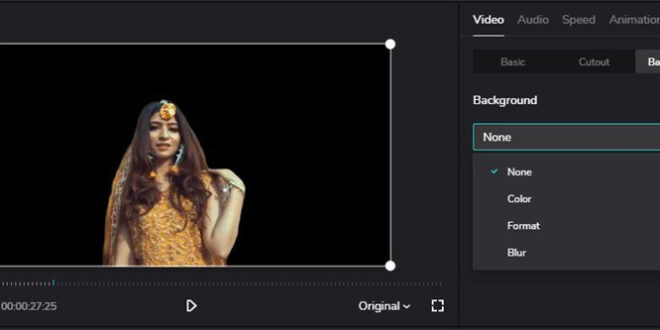In the realm of content creation, whether you’re a vlogger, filmmaker, or social media enthusiast, the quality of your audio can make or break your audience’s experience. Background noise, that pesky unwanted companion in recordings, can significantly detract from the clarity and professionalism of your content. Fortunately, with the advancements in technology, tools like CapCut have emerged, offering creators the ability to polish their audio and eliminate distracting background noise. But just how effective is CapCut in this regard, and what techniques can you employ to achieve the best results?
CapCut, a popular video editing app developed by Bytedance, has gained traction for its user-friendly interface and comprehensive editing features, including its audio editing capabilities. While it may not offer the advanced audio manipulation options found in dedicated audio editing software like Adobe Audition, CapCut does provide basic tools to enhance and clean up your audio tracks, including background noise removal.
The process of removing background noise in CapCut typically involves the following steps:
- Importing Your Footage: Begin by importing your video footage into CapCut’s editing interface. This can be done by selecting the desired video files from your device’s storage or directly recording within the app.
- Accessing the Audio Editor: Once your footage is loaded into the timeline, navigate to the audio editing section. CapCut provides a range of audio editing tools accessible through its intuitive interface.
- Identifying and Isolating Background Noise: Before you can effectively remove background noise, it’s essential to identify it within your audio track. Scrutinize your audio for consistent humming, buzzing, or other unwanted sounds that you wish to eliminate.
- Utilizing Noise Reduction Filters: CapCut offers basic noise reduction filters that can help diminish background noise. These filters work by analyzing the audio spectrum and attenuating frequencies associated with the background noise while preserving the integrity of the primary audio.
- Adjusting Settings for Optimal Results: Experiment with the settings of the noise reduction filter to achieve the best results for your audio. Depending on the intensity and frequency of the background noise, you may need to adjust parameters such as strength and sensitivity.
- Previewing and Fine-Tuning: After applying the noise reduction filter, preview the audio to assess the effectiveness of the removal process. Listen carefully for any artifacts or distortions introduced by the filter and make further adjustments as necessary to strike a balance between noise reduction and audio quality.
- Iterative Process: Removing background noise often requires an iterative approach, especially when dealing with complex audio recordings. Don’t hesitate to revisit previous steps, refine your settings, and reapply filters until you achieve satisfactory results.
While CapCut’s built-in tools for background noise removal can certainly improve the quality of your audio recordings, it’s essential to manage your expectations. Complete elimination of background noise without compromising the integrity of the primary audio is often challenging, particularly in recordings with high levels of ambient noise or multiple sound sources.
Additionally, it’s worth noting that CapCut’s noise reduction capabilities may not rival those of professional audio editing software. For demanding audio projects or situations where precise control over noise reduction is paramount, consider utilizing dedicated audio editing tools in conjunction with CapCut for comprehensive post-production.
Conclusion
While CapCut offers convenient solutions for basic background noise removal, achieving pristine audio quality may require additional expertise and supplementary tools. By familiarizing yourself with CapCut’s audio editing features and employing best practices for noise reduction, you can elevate the auditory experience of your content and captivate your audience with clear, polished audio.
 HammBurg Be informed with latest news, reviews, entertainment, lifestyle tips, and much more.
HammBurg Be informed with latest news, reviews, entertainment, lifestyle tips, and much more.