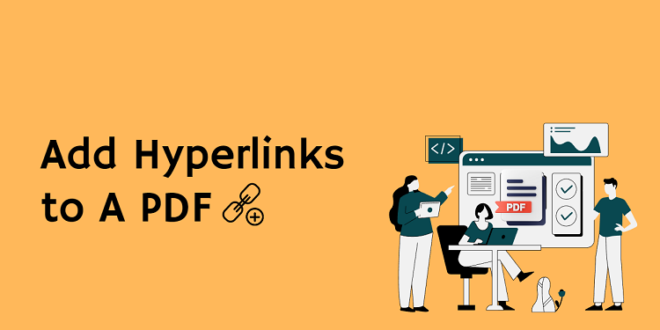A presentation, online brochure, data, or any document with external references is much more helpful if it is linked to sources. In marketing, links are also essential for creating brand awareness and adding backlinks that enhance its search engine optimization. Overall, links are the key to effective conversions, whether it be with a sale or just a simple presentation.
What is a hyperlink and how does it differ from a link?
This may confuse most of you as the hyperlink doesn’t sounds far from a link, but it seems like a technical term off-line. The truth is that the difference isn’t so big and isn’t as obvious, but there are certain points that developers look at.
For one, a link is just an address or URL, while a hyperlink allows readers to go to another website or web page. Links simply point to its web address, but a hyperlink can take many forms, such as a clickable image, word, icon, or shape. Using a hyperlink, anyone can access another file, page or page from the current web page or document, this is what you call a hyper/clickable link.
Why should you use hyperlinks in a PDF?
A PDF document is an excellent format to use when sending data, presentations or information because it is non-editable and can be compatible with any computer. Adding hyperlinks to your PDF will allow readers to do two things that will help them better understand your view.
First, interactive links that increase convenience and accessibility are noteworthy. It will be easier for readers to understand whether a source link is available, allowing them to immediately visit the page you are referring to. If you’re marketing a brand, your viewers will be able to see more information via a link with just one click.
Secondly, a hyperlink doesn’t always have to be about web pages, it can also be document pages. You can create an associated table of contents or add topic links that take you to an end page with cited sources.
Some presentations also include links to redirect readers to other pages, for example if you have a fruit topic on page 1 and you want to take your readers to page 5 which explains and gives more details about bananas, you can do this by adding a hyperlink that takes them to page 5.
Why can’t you add links to a PDF file just like you do to the Word files?
Word and PDF files are two very different file formats. Word files are opened by a word processing application and are editable once opened, provided they are not password locked.
Because PDF files are made like a non-editable file, you can’t add a link by simply opening it. You need a special tool or software that will allow you to edit, convert or add a link to a PDF file. What you need is a program like SwifDoo PDF.
SwifDoo PDF is a PDF editor and converter that allows you to modify and manipulate PDF documents the way you want. It has all the tools you need to create a new PDF file or work with an existing one.
Specifically, the tool you need to add hyperlinks in a PDF editing tool that also allows you to annotate, add text, remove with whitewash, add shapes or images, add a digital signature, and even add a new blank page.
Tips to add hyperlinks with SwifDoo PDF
The easiest way to do this is to use the recommended PDF editor, SwifDoo PDF. The user-friendly interface of the program will allow any beginner to add hyperlinks in a few simple steps:
- Open a PDF file with SwifDoo PDF program.
- Choose Edit› Link › Add or edit link, you can also delete the links in the PDF file.
- Drag a rectangle where you want to create a link, in the Add Links dialog box that appears, choose your link appearance.
- Select the destination for your hyperlink, and then confirm everything and hit the “OK”
In closing
The PDF file format is often used for sharing documents, and to do this, it is easy to upload your file to a site that hosts such resources. The SwifDoo PDF offers numerous features that other rival PDF programs lack – such as the ability to add a hyperlink to a PDF file, create interactive galleries.
If you choose to add hyperlinks with SwifDoo, you’ll get not only a tool for viewing PDF files, but a powerful tool for editing and managing your PDFs in a single place!
 HammBurg Be informed with latest news, reviews, entertainment, lifestyle tips, and much more.
HammBurg Be informed with latest news, reviews, entertainment, lifestyle tips, and much more.