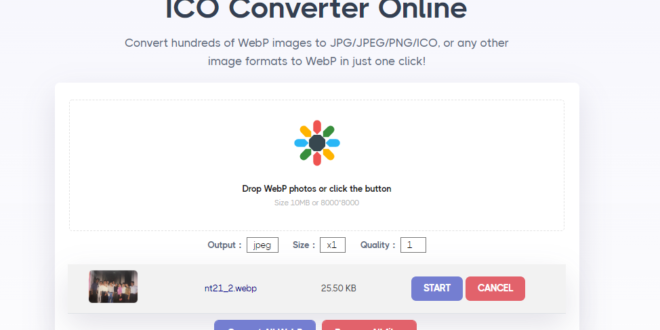WEBP is a fantastic way to speed up a website since it’s a lossy format, developed by Google to speed up the web loading speed. While the format offers incredible website loading, these files can be easily downloaded to any device in a straightforward manner.
However, when the users will make an attempt to open these files, they’ll run into strange errors like “file type not supported”, “unable to open this file type” or something similar to them. The reason is the lacking native support by any image viewer.
Most Windows users will face an issue when trying to open webp files. Therefore, the solution to this problem is to use a webp converter online that’ll let users convert the file format of any webp files to the normal image formats.
WEBP To JPG Using Any WEBP
AnyWebP is an online free-to-use web tool that allows quickly converting all the webp files no matter how many of them are added in each batch. It’s a fast, simple, and quick solution to the problem. Moreover, this tool doesn’t demand signing up or logging in. So users can get started instantly.
The interface is pretty easy, ensuring that no user find it boring while trying to use the service. In case of any discrepancies, the customer care team is always online to whom users can reach out anytime. It’s free and they’ll make sure the problem gets resolved.
Advantages Of Using This Tool
There are a number of benefits associated with this tool.
- No need to enter the credit card details. Simply visit the website and begin.
- This website is very lightweight, allowing users to use the service on any platform.
- It’s perfectly compatible with most web browsers.
- Users don’t have to stay online in while the conversion is under progress.
- Most results are generated within a few seconds under normal circumstances.
- There’s no need to have a high-speed internet connection. However, slow connections can slow down the images upload and download process especially in case of bulk conversion.
- Users from all over the world can use the website. There are no geographical restrictions.
- No matter how many files need to be converted, users can keep using the service for free for as long as they want. No limitations or restricted imposed.
Simple Steps To Using This Tool
Here are a few simple steps that’ll help convert any webp file to a jpg and png.
- Open this website on any device and any web browser.
- Click on the icon to browse the PC and upload the webp files.
- Alternatively, drag and drop all the files.
- If wrong files were uploaded accidentally, click the “remove all files” and upload the correct ones again.
- In the output field, select an appropriate option from the list.
- Keep the size to x1. This ensures that the images aren’t scaled up or down during the conversion and users get the original images.
- Keep the quality to 0.8 or above. Highest option (1) will generate the best results but will also increase the file size drastically.
- Click the convert all webp button to initiate the process. The procedure will now be automated and users will get a download button when the files are ready to download. Click on it to save all the files at once on the device.
WEBP To PNG Using EZGIF
It’s a free online tool that offers numerous services in addition to file format conversion. Users can convert a webp image to png, gif, jpg and vice versa, which isn’t available in a lot of online tools. There are no charges since the website is available for free.
There are a few things that users should know prior to getting started with this tool:
- Maximum file size is 35 MB.
- Supported file type depends on what tab is opened on the website.
The website shows a lot of advertisements that can annoy some users. Moreover, such a design makes the website unfriendly on small devices. Therefore, it’s highly suggested to avoid using this website on mobile phones. The interface is very simple, making the website extremely lightweight. This eliminates the need to have a high-speed internet connection.
Additionally, users can upload the images by entering a website URL where webp images are located. Make sure that the entered URL has one or more images and the link is publically visible. A person can enter Google drive link or any other cloud link. Unfortunately, this tool permits converting one file at a time. No bulk conversion is allowed.
Simple Steps To Using This Tool
Below are the simple step-by-step guidelines on how to use EZGIF webp to JPG conversion.
- Visit this website on the computer https://ezgif.com/webp-to-jpg. This is the default link if converting webp to jpg.
- To convert webp to some other format, click on the tab available on the website on the top, which include:
- Gif to webp
- Jpg to webp
- Png to webp
- Webp to gif
- Webp to jpg
- Webp to png
- Webp to MP4
- Click on the choose file button to choose file from the computer and upload them to the server. Additionally, enter the link to the web gallery containing webp images.
- Click the upload button. The processing will begin and a preview will be generated upon conversion success.
- Try using the tools above the image to alter it. This step is optional though.
- Once all the necessary alterations to the image are done, click on the save button at the last to download the image to the PC.
- Repeat the steps from 1 to perform another conversion.
Conclusion
By the end of this article, three interesting webp converter online tools were discussed. Since the last website allows one file conversion at a time, it’s useless if there are hundreds of images to be converted. Opt for the rest two options in such a case.
 HammBurg Be informed with latest news, reviews, entertainment, lifestyle tips, and much more.
HammBurg Be informed with latest news, reviews, entertainment, lifestyle tips, and much more.